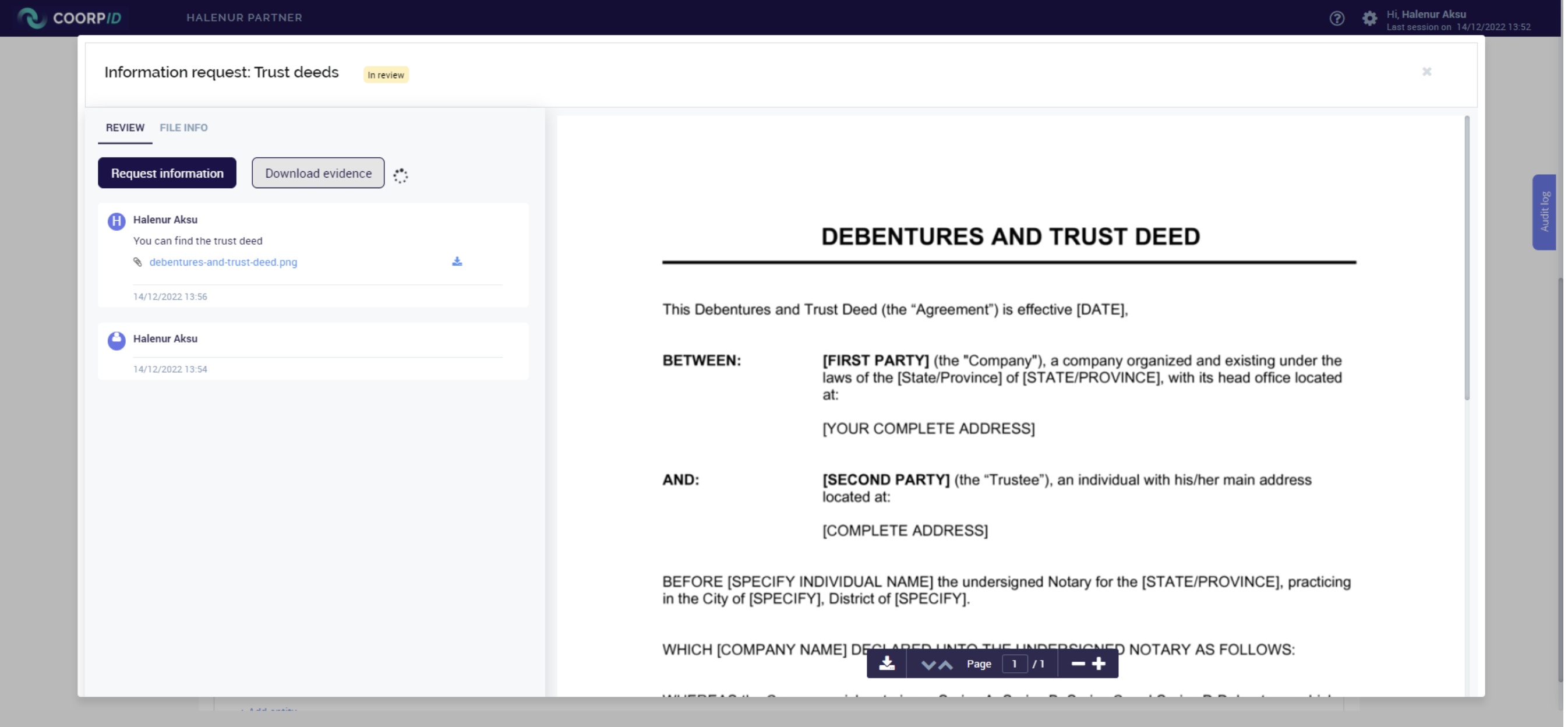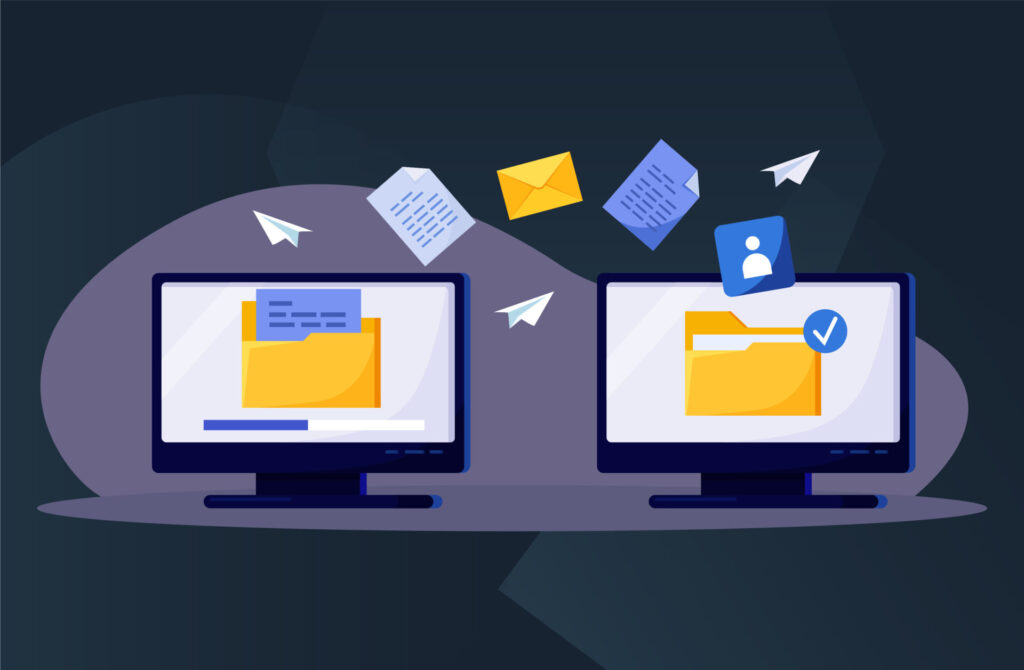In this video, you’ll learn how to receive, download, and send a reply when you receive information from a client.
You can easily view and download the documents shared by your clients. On the CoorpID partner page, you will see a list of all the corporations you have access to. To view and download documents shared by your client, take the following steps:
- Click on “Clients” at the top left corner.
- You will then see a list of all the corporations that you have access to.
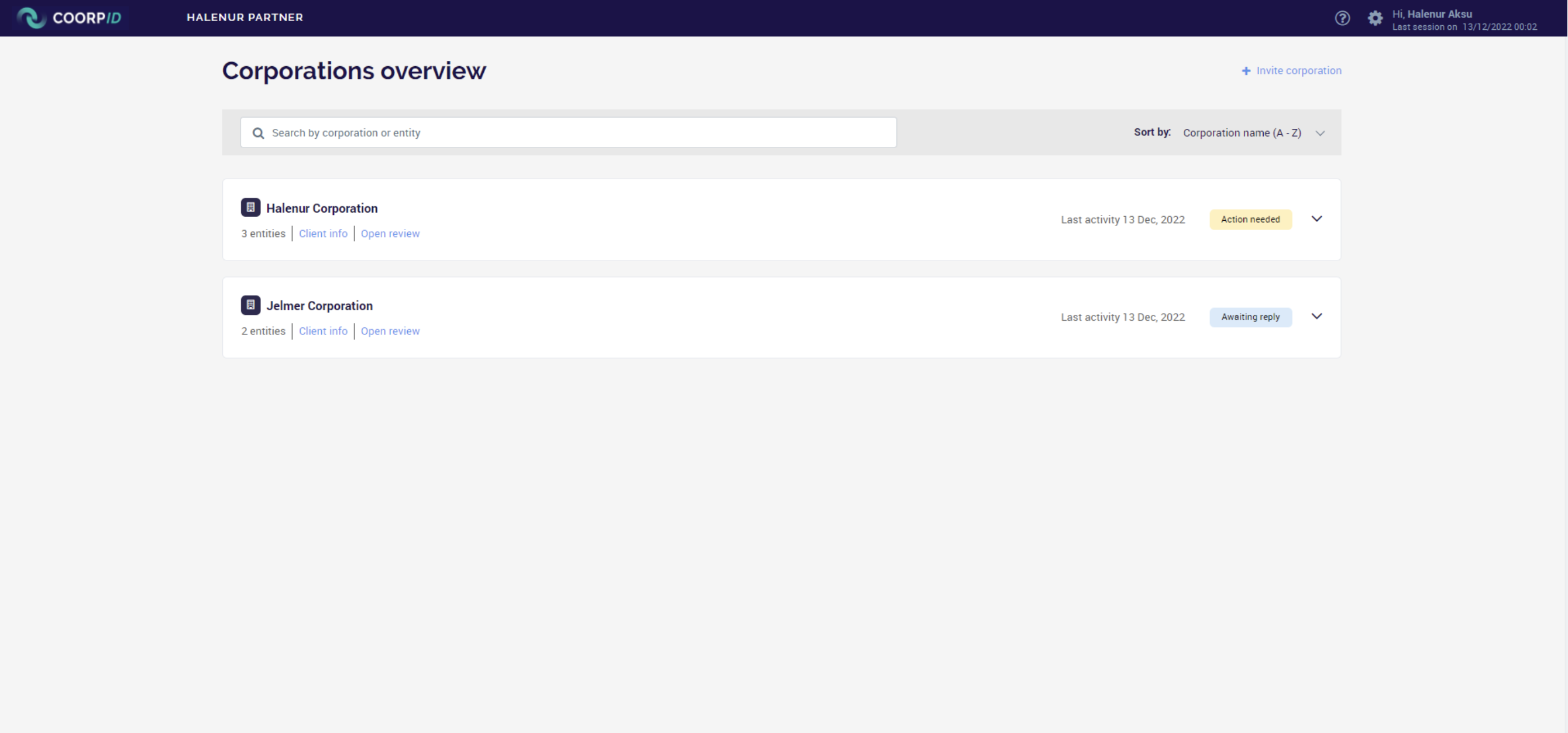
- Click on the corporation you want to work with, then click on the entity you want to work with. Or you can click on the “open review” button below the corporation’s name.
- Now you see the page with all the details of the corporation. If the entities are collapsed click “expand all” on the top right of the “Entities & information” tab. Or you can select the entity which you want to work with (and it also will expand).
- Now you can see all the documents sent by the corporation previously.
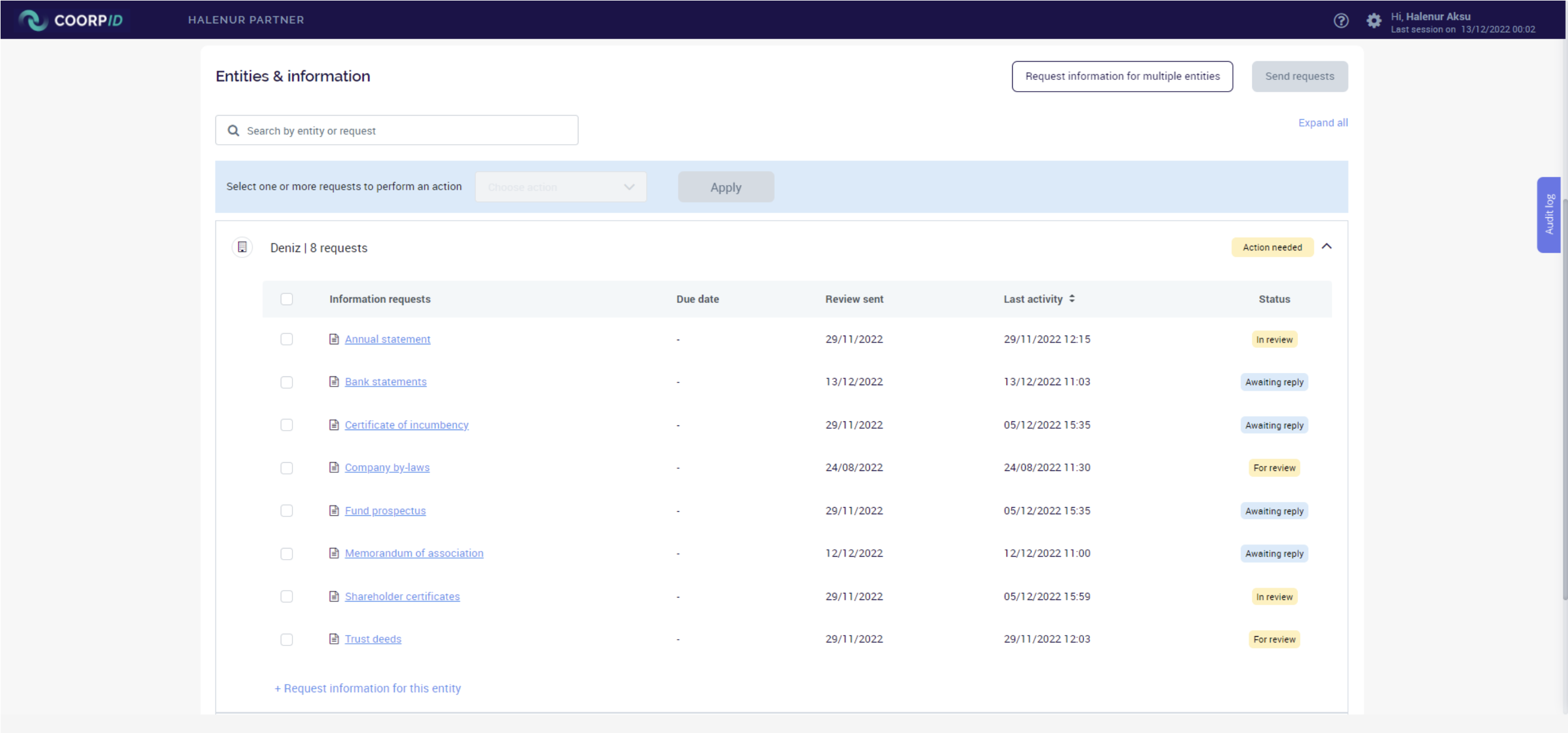
- When you click the on the document that you want to review, a pop-up will appear.
- You can then preview the document.
- If you want to download the file, you can click “download evidence” on the top left of the pop-up page. The file will be downloaded as a zip file.
- When you close the pop-up, you will see that the status has changed from “for review” to “in review”.