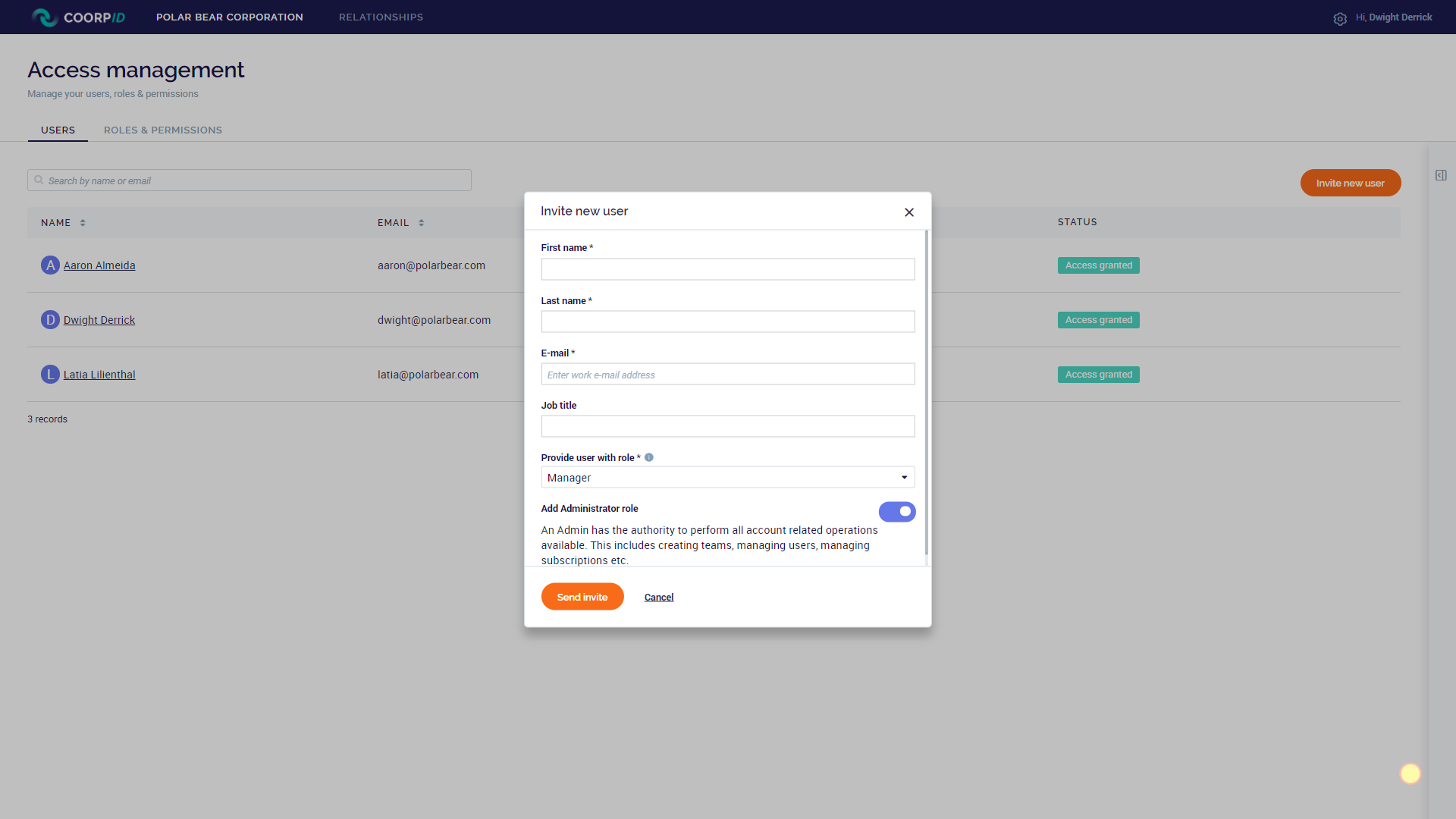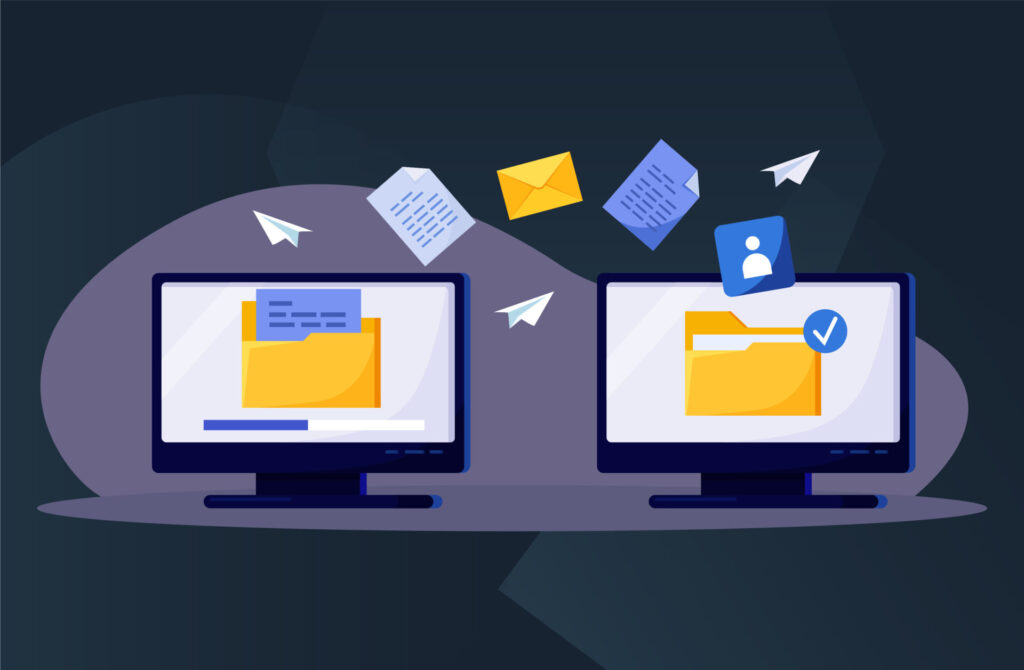The first user of your Corporate account will have the administrator role by default. As a CoorpID administrator, you manage the users, roles and permissions in your Corporation. This also means that you have the permission to create new users.
To invite a new user to CoorpID, do the following:
- Open the Settings menu by clicking the configuration wheel at the top right of the screen.
- Click ‘Access management’
- Click ‘Invite new user’.
- Hereafter you enter the contact details of the new user and select a user role.
- An additional option is to provide a user with both the Administrator and a second role. Potentially, the Administrator role is combined with the Manager role. Select ‘Add Administrator role’ to provide the user with the Administrator role on top of the other role.
- Click ‘Send invite’ and the new user will receive an account activation link by email. The user follows the steps as described under Account Activation.
Under the tab ‘Roles & Permissions’ within ‘Access Management’ you can find which detailed belong to a specific role. See also Roles & Permissions.