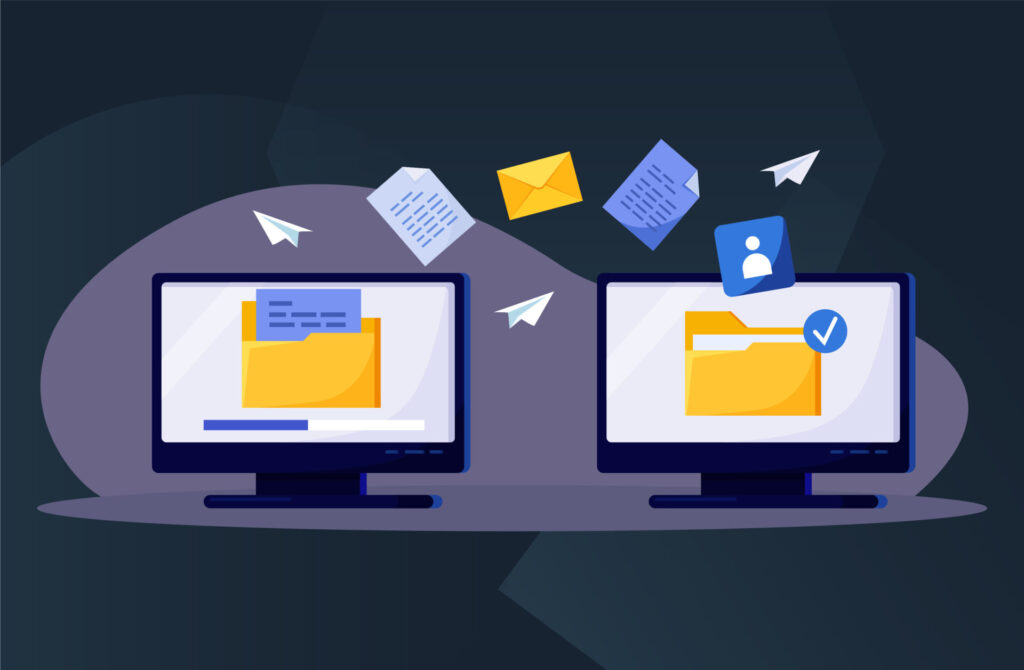If this is your first review with your financial partner using CoorpID, the ‘Guided Review Editor’ will guide you through the steps below.
1. Access your 1st partner request
In this video you’ll learn how to access new review.
- When you partner sends you an information request, you will be notified by email and see a notification on your CoorpID dashboard.
- Click on the notification on your dashboard to access your partner information request or go directly to the ‘Reviews’ page and click on your partner’s name to see the request and its status.
- The Guided Review Editor will display your partner’s message and take you to step 2, ‘Manage entities’.
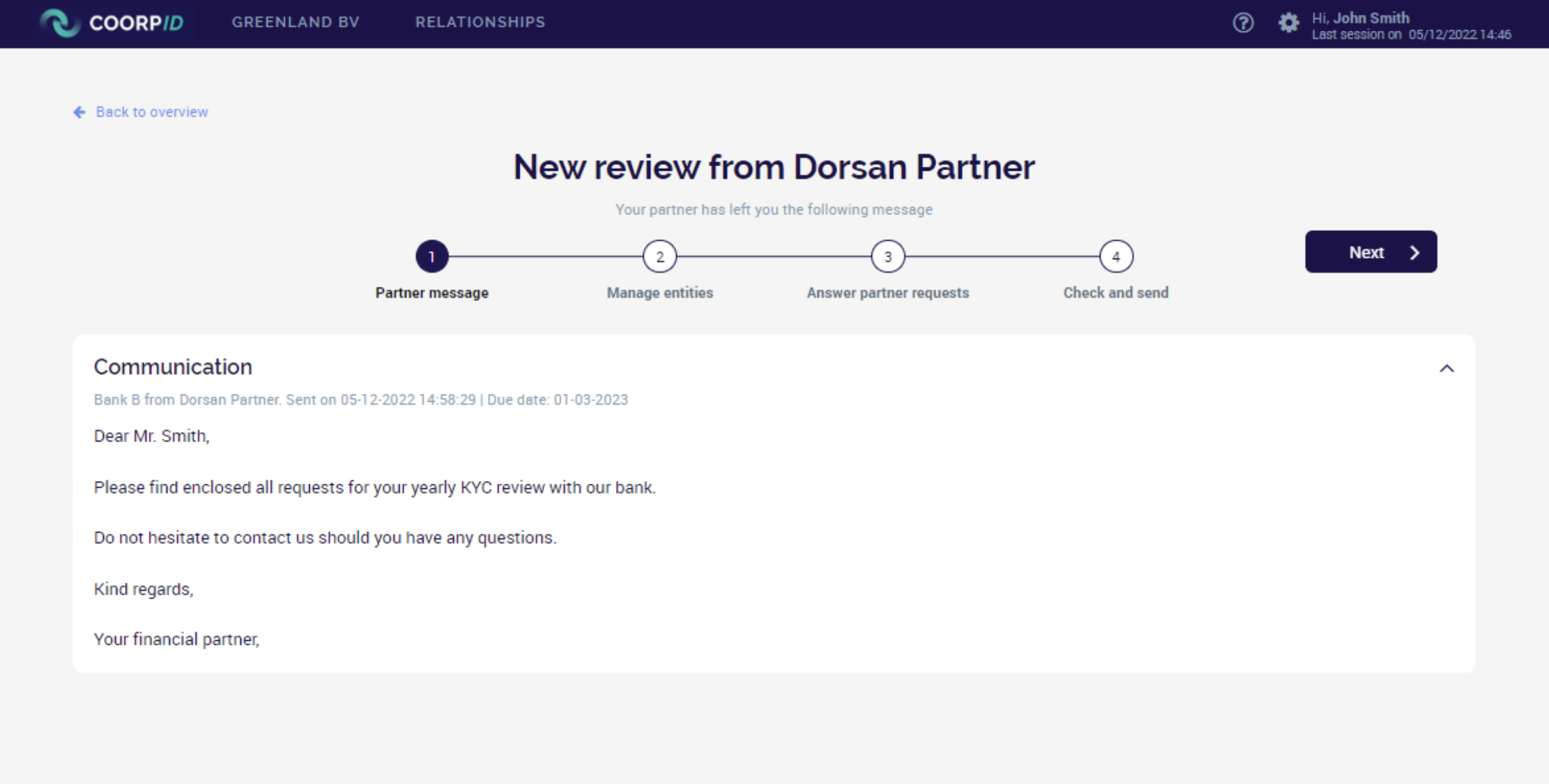
2. Manage entities
- You will now be shown which entities are part of the KYC review request.
- If the entity already exists in your ‘Entity’ page on CoorpID, link this entity instantly by clicking on the button ‘Yes, link entity’ appearing in a banner under the entity’s name (see the screenshot below).
- If the entity is not listed on your ‘Entity’ page on CoorpID or if the entity name shown is incorrect, create a new entity by clicking on ‘Edit and add entity’.
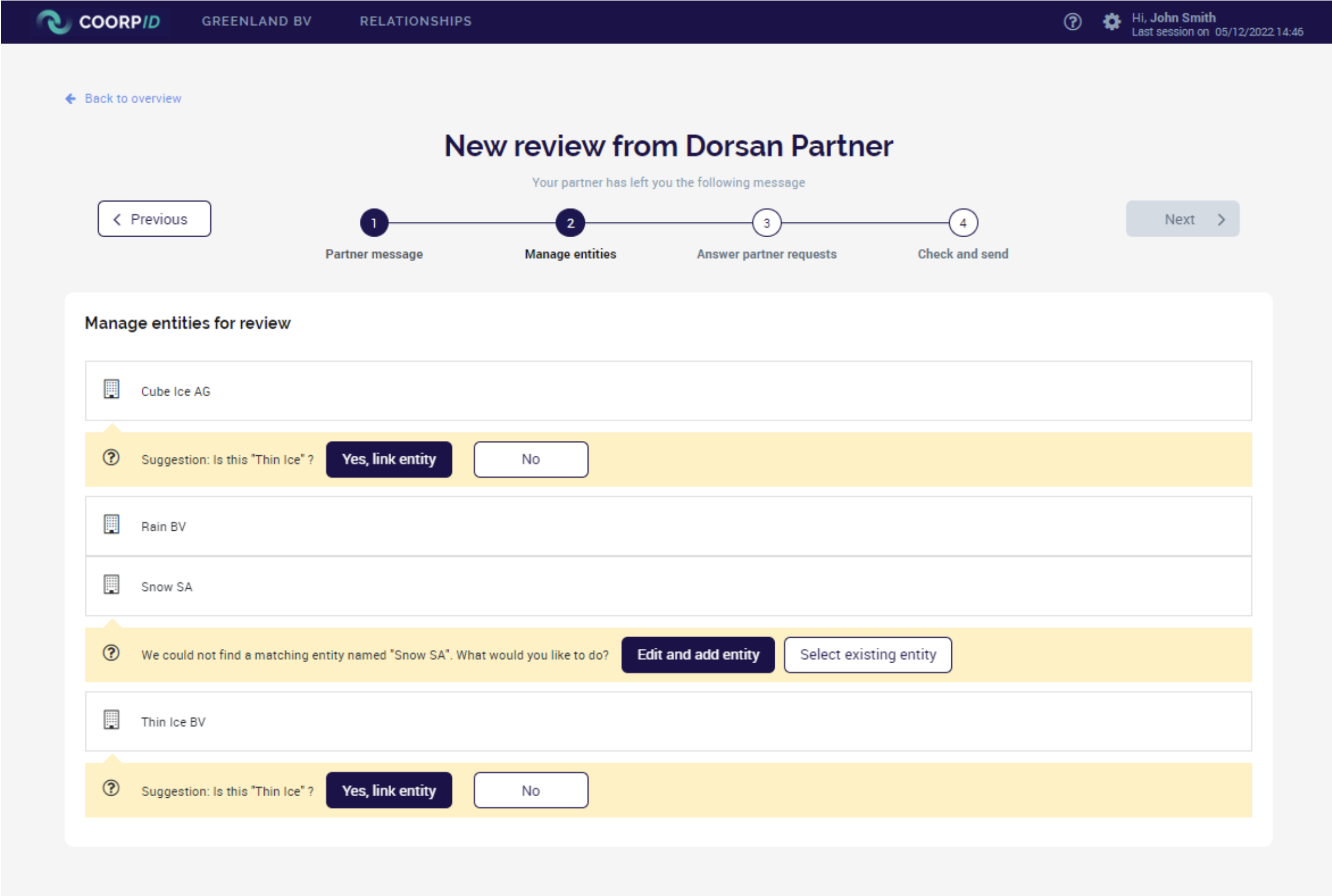
- Once all entities from the partner’s request have been linked or created, you can click on the button ‘Next’ to move to step 3, ‘Answer your partner requests’ (Click here for the related section).