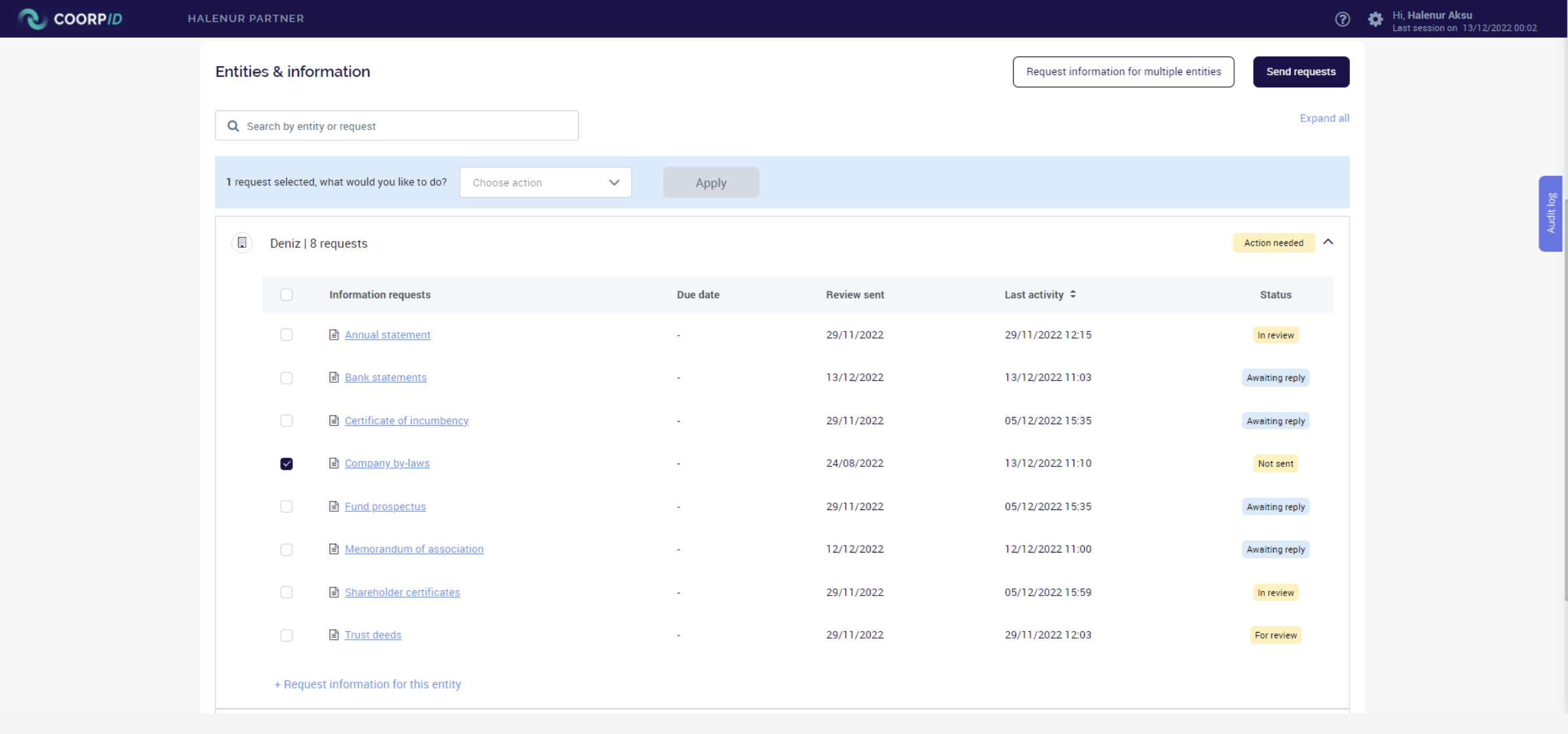When you have received documents from your clients, you can request additional information or ask additional questions about this specific document. To do this, take the following steps:
- Click on “Clients” in the top left corner.
- You will then see a list of all the corporations that you have access to.
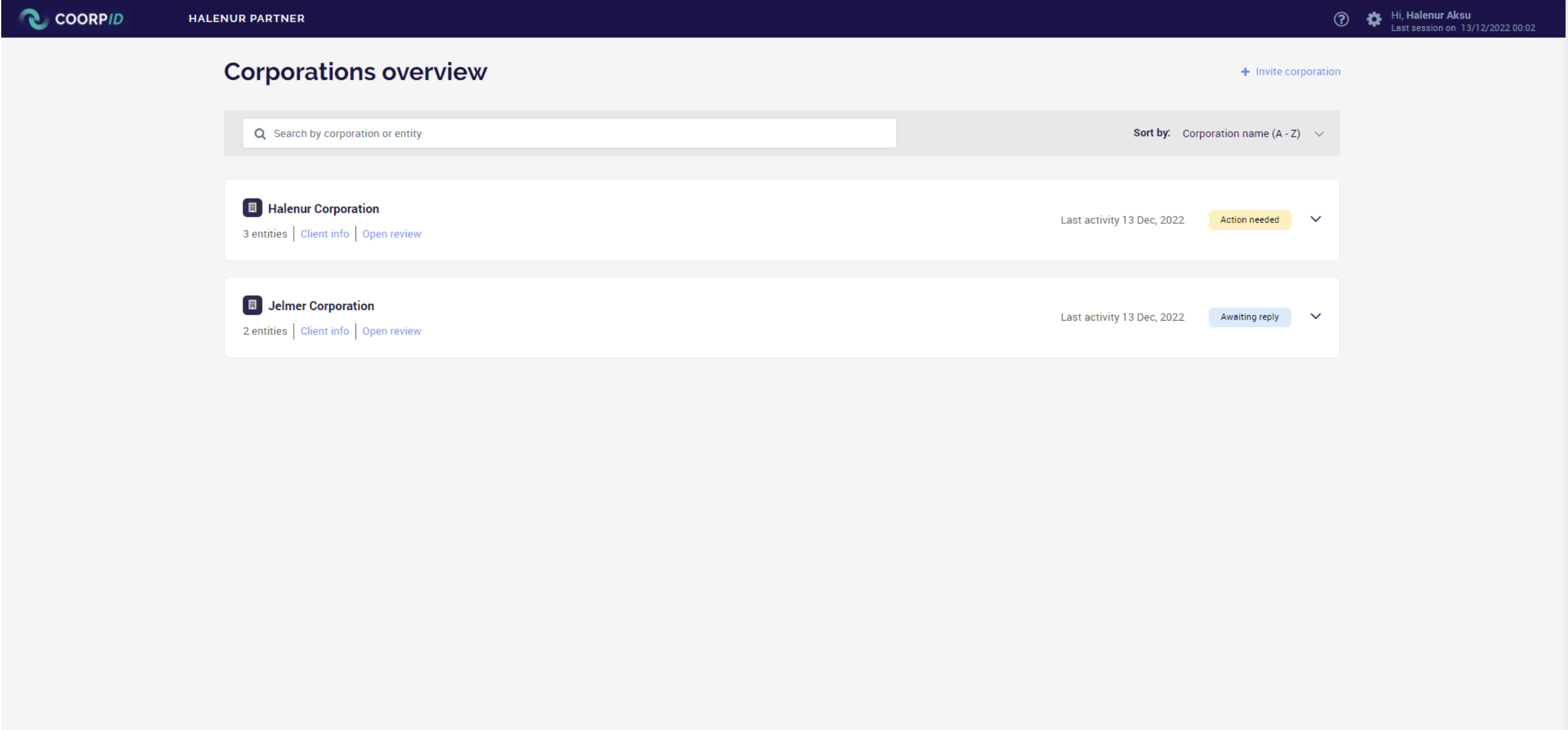
- Click on the corporation you want to work with, then click on the entity you want to work with. Or you can click on the “open review” button below the corporation’s name.
- Now you see the page with all the details of the corporation. If the entities are collapsed click “expand all” on the top right of the “Entities & information” tab. Or you can select the entity which you want to work with (and it also will expand).
- Now you can see all the documents sent by the corporation previously.
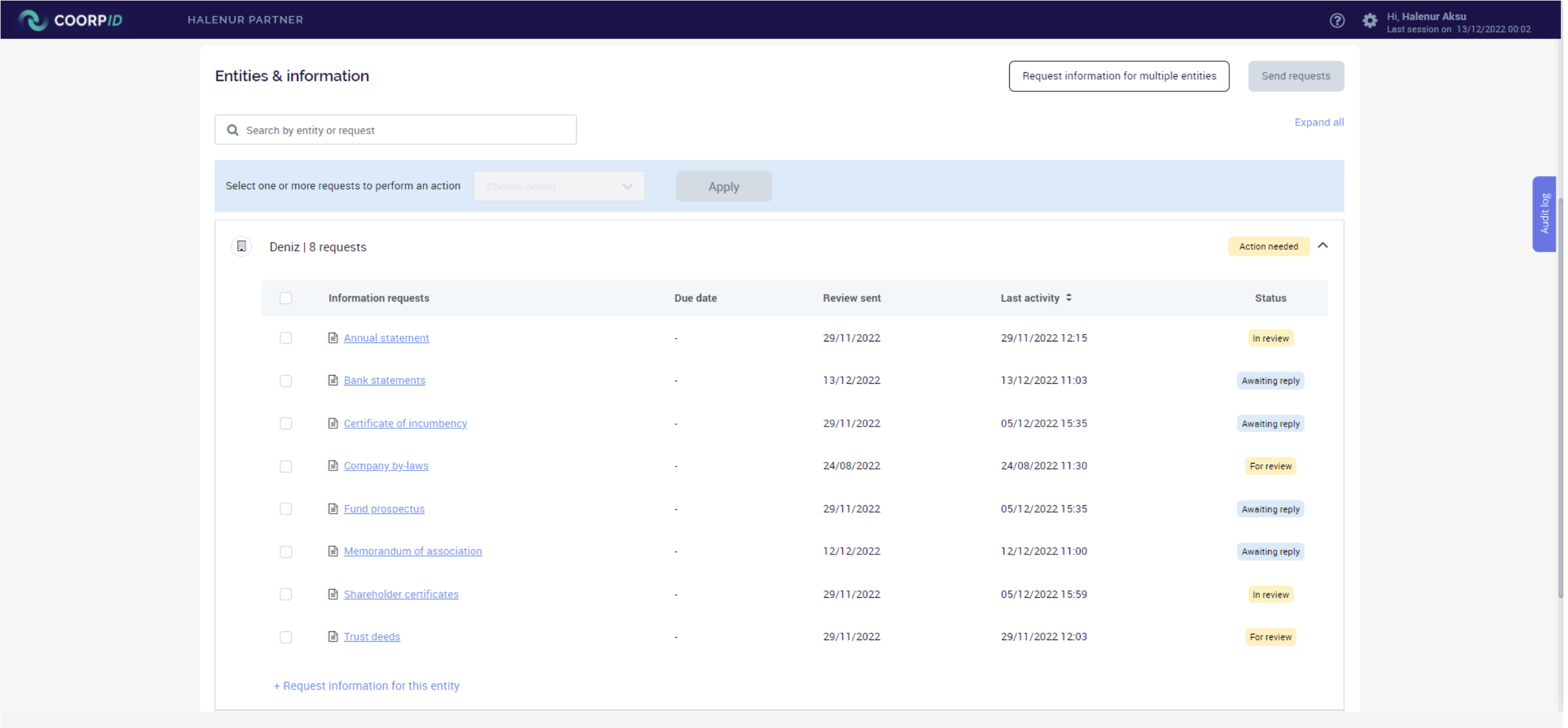
- When you click the on the document that you want to review, a pop-up will appear.
- You can then preview the document.
- When the document is visible, you can select “Request information” on the top left corner.
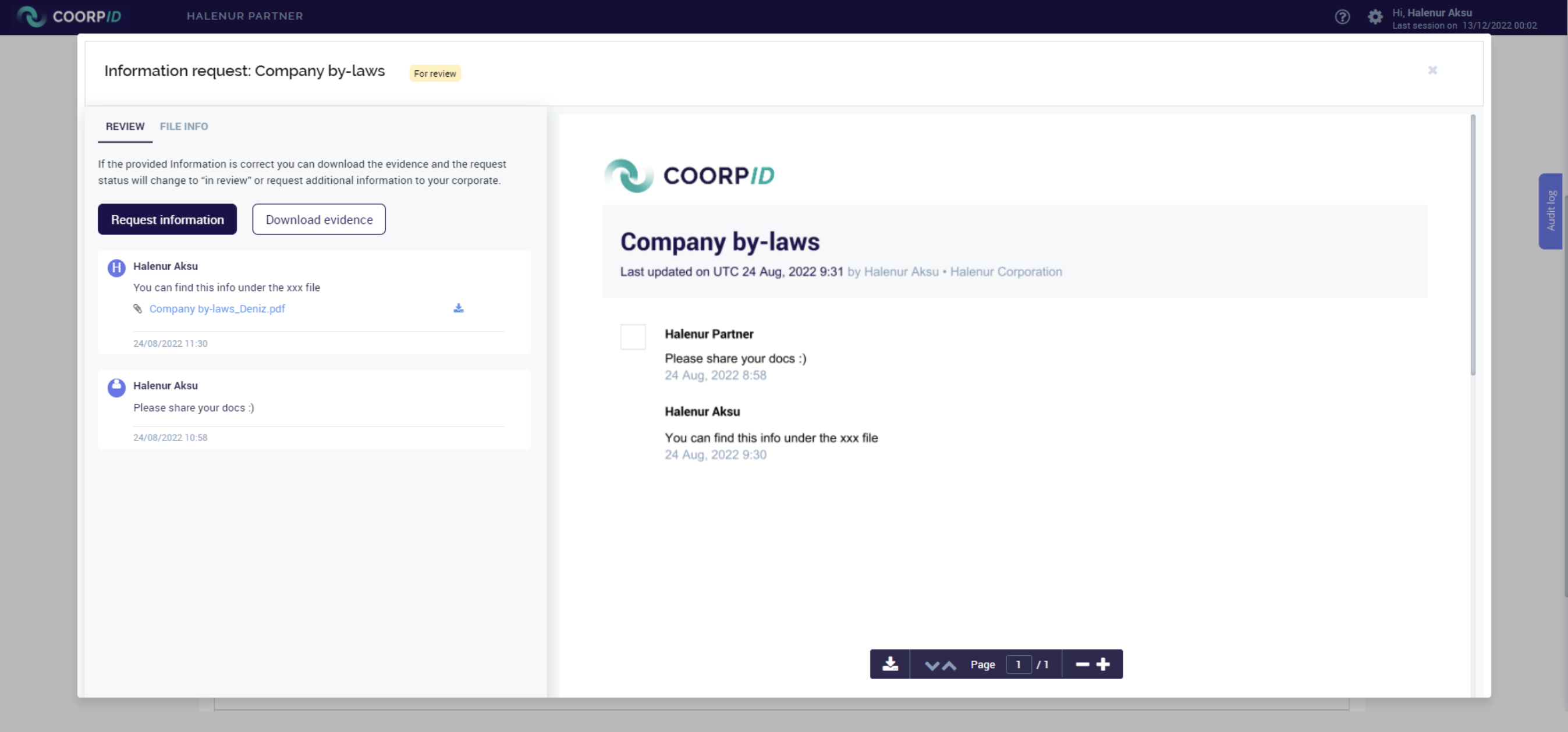
- Now you can enter a message to the corporation. You can select the “request if information is still applicable” button or upload a file.
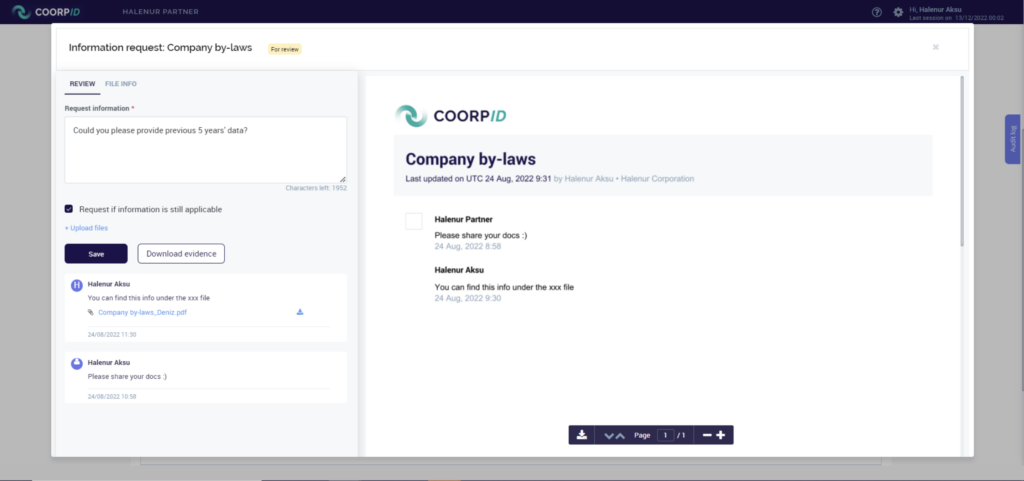
- After writing your message, you can click the save button.
- A green pop-up will appear at the top of the page stating that “your request has been saved”.
- Please note that you have only saved the information request here, the information request has not been sent to the corporation yet.
- When you close the pop-up, you can see the status of the document as “not sent”.
- You can select the document(s) designated as “not sent” and choose “send selected requests” in the blue bar where “what would you like to do” is asked. Click “apply” (the blue button) or you can send the information request by clicking on the button at the top right corner of the page.